How to Create Channel
The channel is intended to connect various task areas or link the task area with the charging station.
1. Tap Create > Channel on the map page.
2. Tap  to start and manually control the robot from a task area to another task area or to the charging station.
to start and manually control the robot from a task area to another task area or to the charging station.
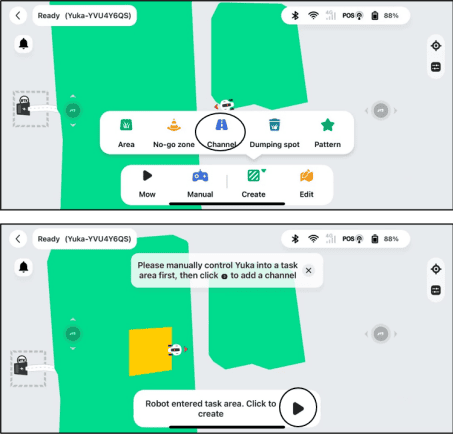
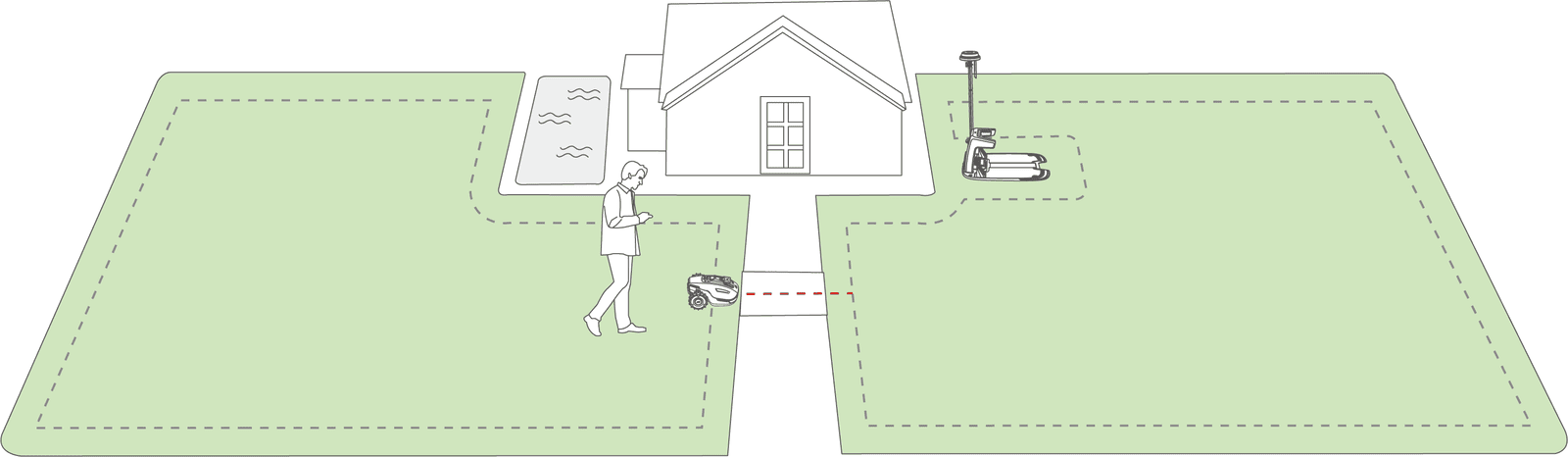
3. Tap 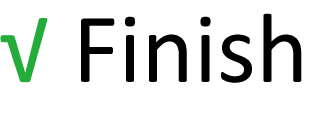 to finish mapping the channel.
to finish mapping the channel.
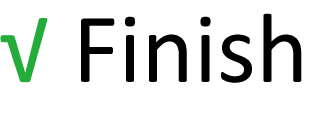 to finish mapping the channel.
to finish mapping the channel.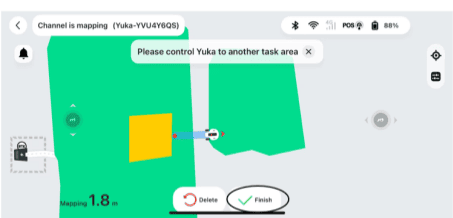
Related Articles
How to Create Pattern
The pattern is designed to personalize your lawn-cutting experience. The robot is able to cut grass into various shapes and patterns and supports the following patterns now: ● 26 English letters and digits ● Soccer shape ● Heart shape ● ...How to Create Dumping Spot
After the self-emptying lawn sweeping kit is successfully installed, you are ready to set it up in the Mammotion app. A dumping spot is where the robot sends collected grass clippings, leaves, and debris. Once a task area is created, you can define ...How to Create Task Area
Before Mapping Before mapping, please remove debris, piles of leaves, toys, wires, stones, and other obstacles from the lawn. Make sure no children or animals are on the lawn. Make sure the robot is powered on and has sufficient battery. Mapping Your ...How to Create No-go Zone
No-go zones are created for pools, flowerbeds, trees, roots, ditches, and any other obstructions present in the lawn. The robot will avoid mowing inside these designated areas. 1. Tap Create > No-go zone on the Map page. 2. Guide the robot to the ...How to Install Charging Station for YUKA
Choosing a Location Ensure the charging station is installed in an open area, free of bumps, or obstacles. Place the charging station on a flat ground. The charging area (1x1 m/3x3 feet in front of the charging station) should be free from ...