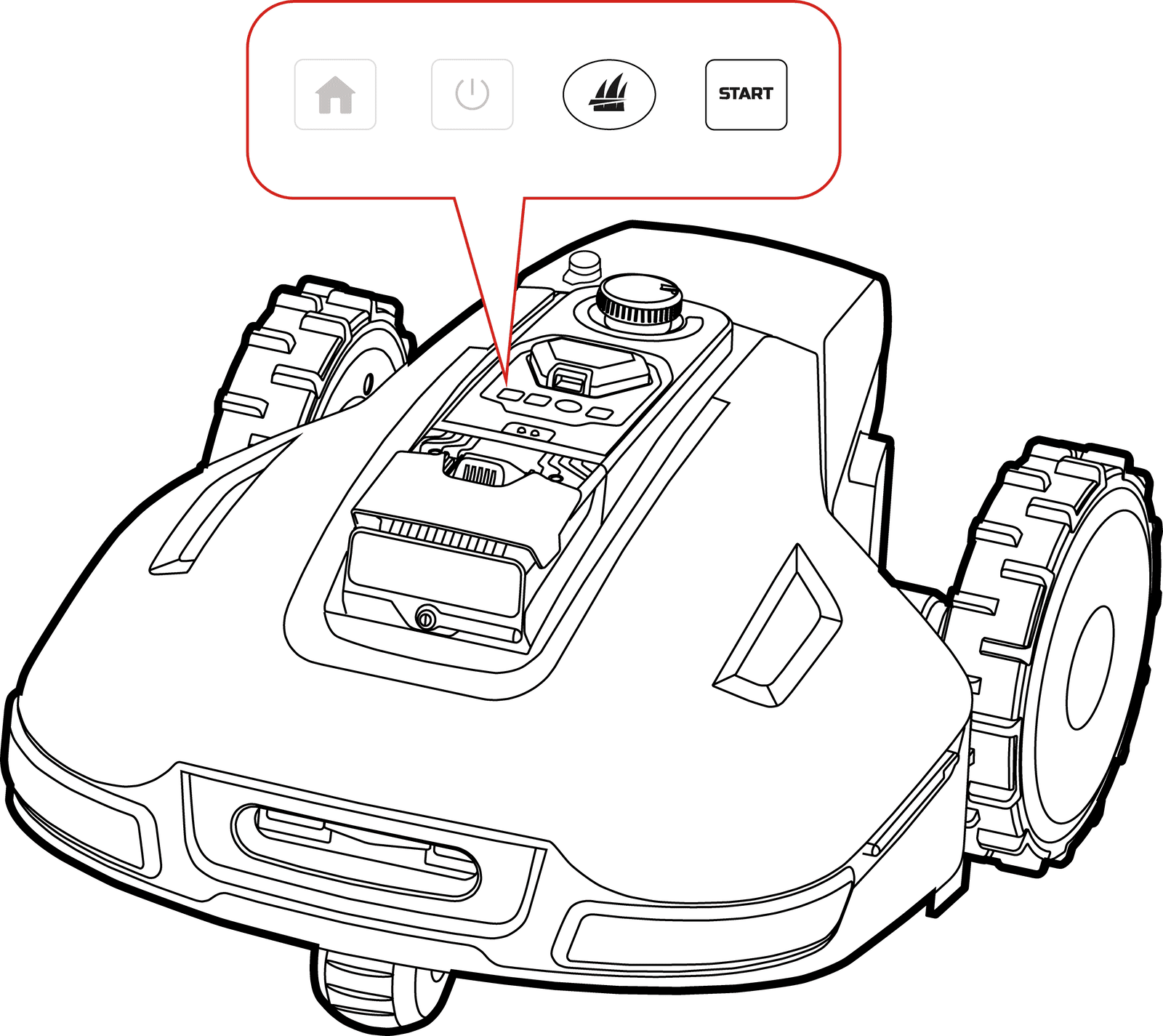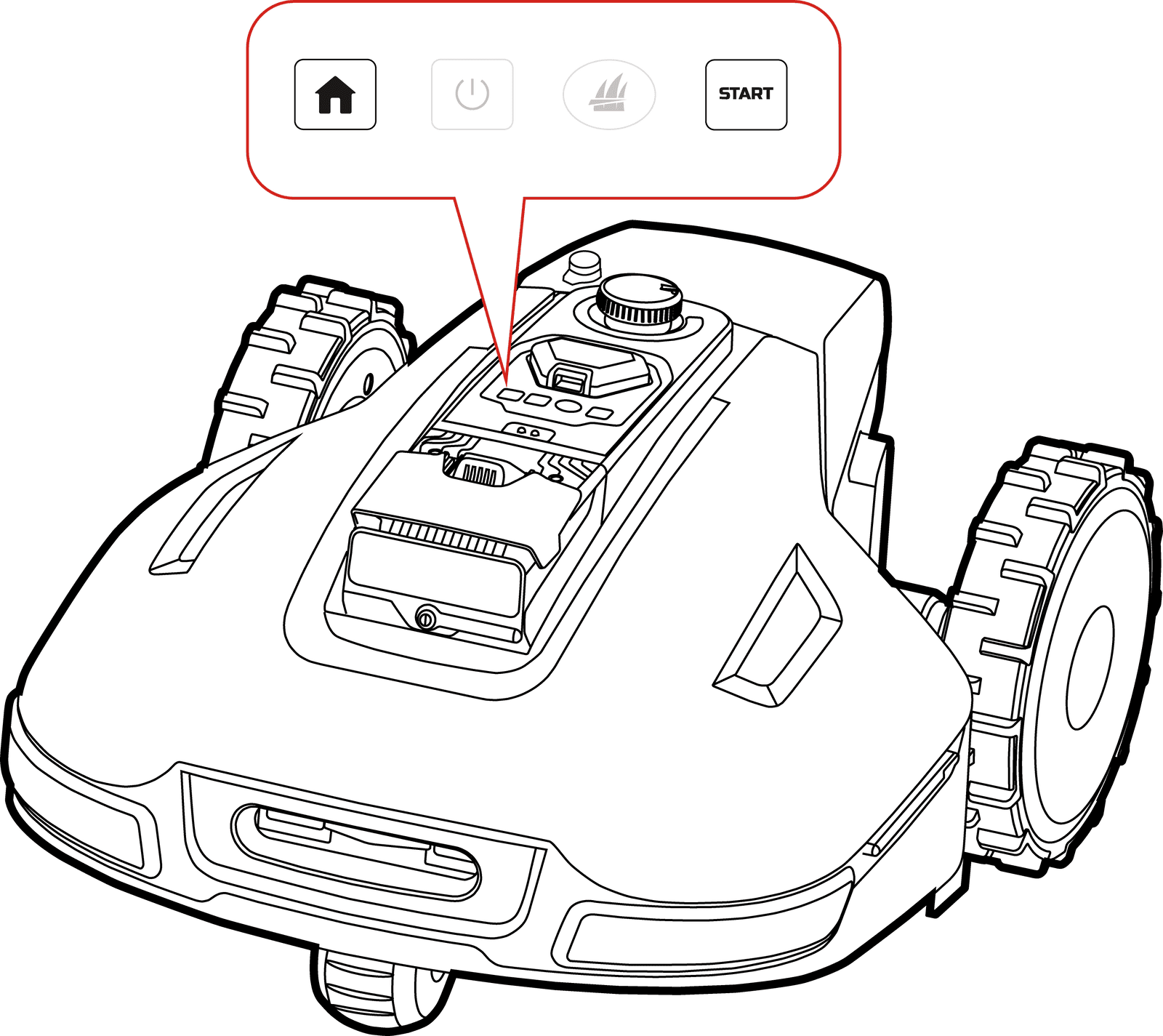Unlock Robot
If your robot is locked, use the following methods to unlock it:
● Press the Grass button on the robot and press the START button to continue the work/unlock.
● Press the Auto-return button on the robot and press the START button to return to the charging station.
*The illustrations use YUKA as an example. Please refer to your actual robot for specifics.
Related Articles
How to Create Task Area
Before Mapping Before mapping, please remove debris, piles of leaves, toys, wires, stones, and other obstacles from the lawn. Make sure no children or animals are on the lawn. Make sure the robot is powered on and has sufficient battery. Mapping Your ...How to Recharge
NOTE When performing recharge function, the robot must be in the task area. The Recharge button allows Yuka to return to charge. ➢ Tap on the Map page in the Mammotion app, or ➢ Press the button on the robot, then press START to guide it to the ...Task Settings
1. Mow Toggle the button to on/off to enable/disable the mowing function. 2. Sweep Toggle the button to on/off to enable/disable the sweeping function. 3. Dumping Interval The robot will dump once based on the settings. 4. Task Speed The speed of the ...How to Create No-go Zone
No-go zones are created for pools, flowerbeds, trees, roots, ditches, and any other obstructions present in the lawn. The robot will avoid mowing inside these designated areas. 1. Tap Create > No-go zone on the Map page. 2. Guide the robot to the ...Find My Device
In the case that your Mammotion robot or RTK reference station that has been bound with the Mammotion app is missing, go to Me > Find My Device to track your device. Tap the device to enter the next page where you can enable/disable Location ...