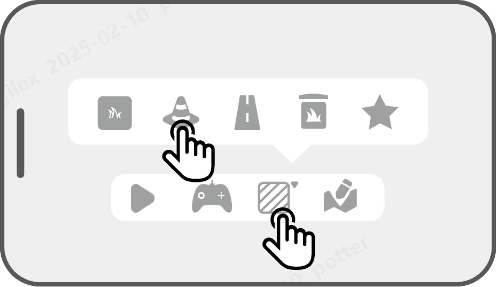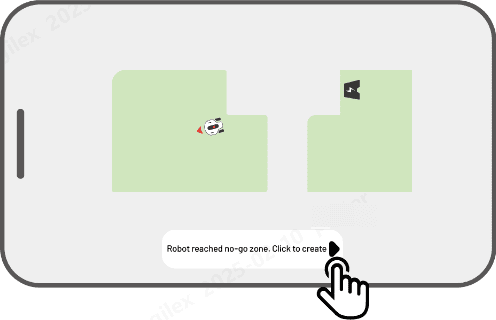How to Create No-go Zone
No-go zones are created for pools, flowerbeds, trees, roots, ditches, and any other obstructions present in the lawn. The robot will avoid mowing inside these designated areas.
1. Tap Create > No-go zone on the Map page.
2. Guide the robot to the perimeter of a no-go zone, then tap to start mapping.
to start mapping.
3. Control the robot along the perimeter of the no-go zone and back to the start point to complete mapping the no-go zone.
4. Tap Save to finish the setting.
Related Articles
How to Create Pattern
The pattern is designed to personalize your lawn-cutting experience, and after it's added, the grass on the patterned area will be preserved while cutting to maintain its design. See the available patterns in the app. 1. Tap Create > Pattern on the ...How to Create Channel
The channel is intended to connect various task areas or link the task area with the charging station. 1. Tap Create > Channel on the map page. 2. Control the robot into a task area. Tap to start mapping. 3. Manually control the robot from a task ...Map your Lawn and Create Task Area
Before Mapping-Preparation Before mapping, it is important to be aware of key considerations. Remove debris, piles of leaves, toys, wires, stones, and other obstacles from the lawn. Make sure no children or animals are on the lawn. Map Your Lawn 1. ...How to Set Mowing Task
Preparation If any unexpected problems arise, please press the STOP button and secure the robot. The STOP button holds top priority among all commands. If the lift sensor is activated, the robot will come to a halt. Please press the Grass button ...AI Vioce Control-To Link Your Google Home Account
NOTE Prior to starting a job using voice control, it is necessary to have created at least one task beforehand. The robot now supports voice commands in English, German, and French. 1. Go to the Me page and tap on Google Home. 2. Tap Link Google Home ...