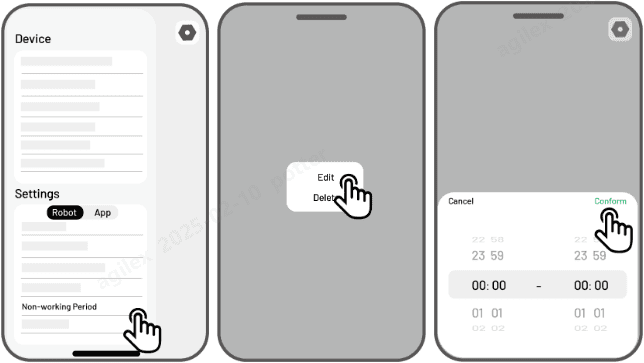Non-working Periods
1. Open the Settings menu.
2. Select Non-working Periods.
3. In the Non-working Periods section, configure specific times to mark as non-working periods.
Related Articles
Task Settings
Frequency You can set the working frequency here. Now — The robot will commence work promptly upon configuration. Weekly — The robot will repeat the task every week based on your preferences. Cutting path angle (°) Optimal:Take the most efficient ...How to Set Mowing Task
Preparation If any unexpected problems arise, please press the STOP button and secure the robot. The STOP button holds top priority among all commands. If the lift sensor is activated, the robot will come to a halt. Please press the Grass button ...Battery Maintenance
Ensure that the battery is charged to a minimum state of charge (SOC) of 80% prior to long-term storage to prevent over-discharge. During periods of inactivity, recharge the battery to 80% or higher at intervals not exceeding 90 days. Ensure the ...AI Vioce Control-To Link Your Alexa Account
NOTE ● Prior to starting a job using voice control, it is necessary to have created at least one task beforehand. ● In cases where more than 2 sets of robot are linked to the same Mammotion account, the voice command will be directed to the most ...AI Vioce Control-To Link Your Google Home Account
NOTE Prior to starting a job using voice control, it is necessary to have created at least one task beforehand. The robot now supports voice commands in English, German, and French. 1. Go to the Me page and tap on Google Home. 2. Tap Link Google Home ...